Disney Movies Anywhere App Review
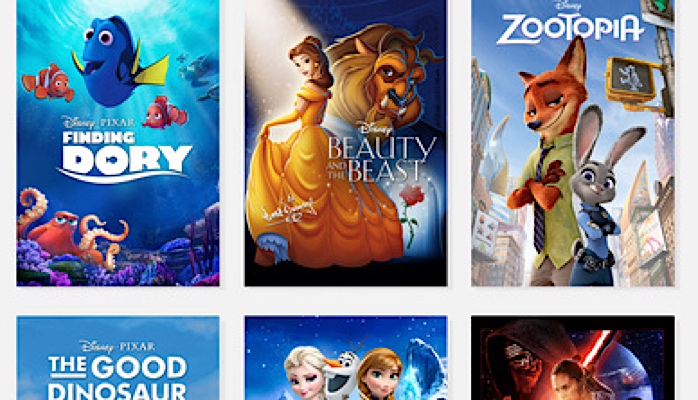
This post may contain affiliate links; please see our terms of use for details.
Price: FREE
Where to Buy: Find Disney Movies Anywhere on the App Store
Developer: Disney Electronic Content, Inc.
Devices: Compatible with iPhone, iPad and iPod Touch
Operating System: Requires iOS 7.0 or later
Categories: Entertainment
Description
The Disney Movies Anywhere App for iOS is one of the greatest accessibility tools yet for kids and adults who love Pixar films! It’s a new mainstream app that allows the user to play any purchased Disney movie within the app even if you originally bought it from another source such as iTunes, Amazon, or other digital service. But what makes it great for users who are visually impaired is that Disney has included an audio description service called “Sync & Play” in the app as well. And what’s even better is that it is so easy to use and as the name implies, you can use it ANYWHERE!
In general, the app allows users to watch any Disney digital movie that the user has purchased from iTunes, Amazon Video, VUDU, Google Play or Microsoft. If you wish to purchase a new movie, it allows you to buy it from the app using iTunes. You simply connect your accounts in the Settings of the Disney Movies Anywhere app and it automatically makes every movie you’ve purchased available for viewing within the Disney Movies Anywhere app. This is great for people who’ve tried different services or maybe switched from an Android to Apple and don’t want to lose the titles they already bought. Another great feature is that you can adjust the Parental Controls settings to only play movies of a certain rating. That’s ideal for the little ones who aren’t ready for PG-13 movies yet!
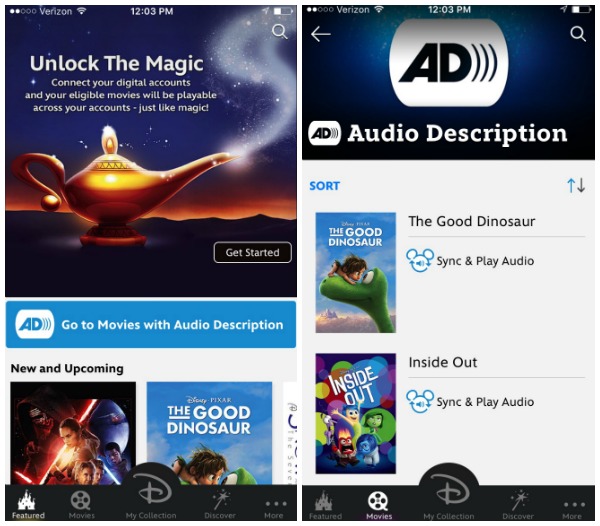
Accessibility
The Disney Movies Anywhere App uses “Sync & Play” technology to automatically sync the audio description track of a Disney*Pixar movie to its original movie audio. Sounds awesome, right?! This technology is so exciting in the accessibility world for people who are visually impaired. It will be interesting to see where it takes us next!
First and foremost in going forward with this review, it makes sense to understand the situation that the Disney Movies Anywhere app is best suited for if you’re anxious to try the audio description feature.
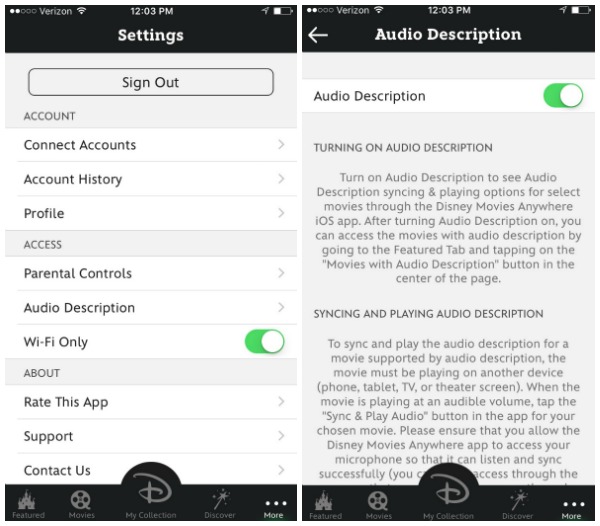
So, whether you’re setting it up for your child or for yourself using VoiceOver, the Disney Movies Anywhere app is a great tool for someone who is blind. If you’re ready to try it out, here’s how to do it! (Note: Your device must be connected to the internet in order to play the audio description track. You can choose to only allow Wi-Fi connections to save on Cellular data by turning on “Wi-Fi Only” in the Settings.)
Setting the Disney Movies Anywhere App to play audio description
- Download the Disney Movies Anywhere App from the App Store onto your mobile device.
- Tap the icon on the home screen to launch the app on your device.
- You’ll be asked to ‘sign in’ or ‘create an account’ with Disney. If you already have an account with Disney’s website, then use that login information to sign in to the app.
- Once you’re logged in, tap on the “More” button in the bottom right corner of the screen.
- Next, go to “Settings” > “Audio Description” and turn on the service within the app.
- Once you’ve turned the Audio Description switch to “On”, tap on the “Featured” button in the bottom left corner of the screen shown with the castle.
- Now you should have a blue bar button in the middle of your screen with the “AD” logo and “Go to Movies with Audio Description” in it. Tap on the blue bar.
- The screen now displays a list of Disney*Pixar® movies of which you can sync and play audio description from your device while you watch the movie on a different device. Once the movie is playing (or if you’re starting from the middle of a movie), tap on “Sync & Play” next to the title of the movie you’re watching. If you have VoiceOver on, you will need to swipe right after hearing the title of the movie to access the “Sync & Play” button for that movie.
- Ta-dah! Now your child may fully enjoy the wonderfully creative Disney*Pixar® movies as they were intended!
What’s next?
As you can already understand, the catch for accessibility at this point is that you must have two devices—one to play the movie and another device to stream the audio description. This is because the app uses the device’s microphone to listen for the original movie audio, then syncs the audio description track automatically to play at the right time. The app does not allow for the device to do two audio controls at once—at least not yet! It seems like this is probably a bug that Disney overlooked and will hopefully fix with an app update soon! In the mean time, if you only have one Apple device and wish to watch the movie AND hear audio description from that same device, it’s not possible within the Disney Movies Anywhere App. However, you can purchase the Disney*Pixar movie via iTunes and watch it using the Apple “Videos” app with the Audio Description setting turned on in Settings > General > Accessibility.
Disney*Pixar made a commitment a few years ago to make every Disney*Pixar movie accessible with audio description. However, the audio description track isn’t on every DVD/BluRay disc, nor is it a standard on the digital copies. Hopefully, the companies will get together and secure a solid solution that ensures accessibility on every purchase without the hassle. You can let Disney know what a great job they’re doing and how they can make their awesome products even better for your child by sending them a message through the Disney Movies Anywhere App by going to More > Settings > Contact Us. You can also contact the Lighthouse for the Blind and Visually Impaired as they are welcoming feedback from users as part of the project in collaboration with Pixar, Blind Babies Foundation, and Guide Dogs for the Blind.
Interested in learning more about audio description accessibility? Read Audio Description for Blind Viewers now on WonderBaby! Have you tried this app? Let us know what you think in the comments section below.
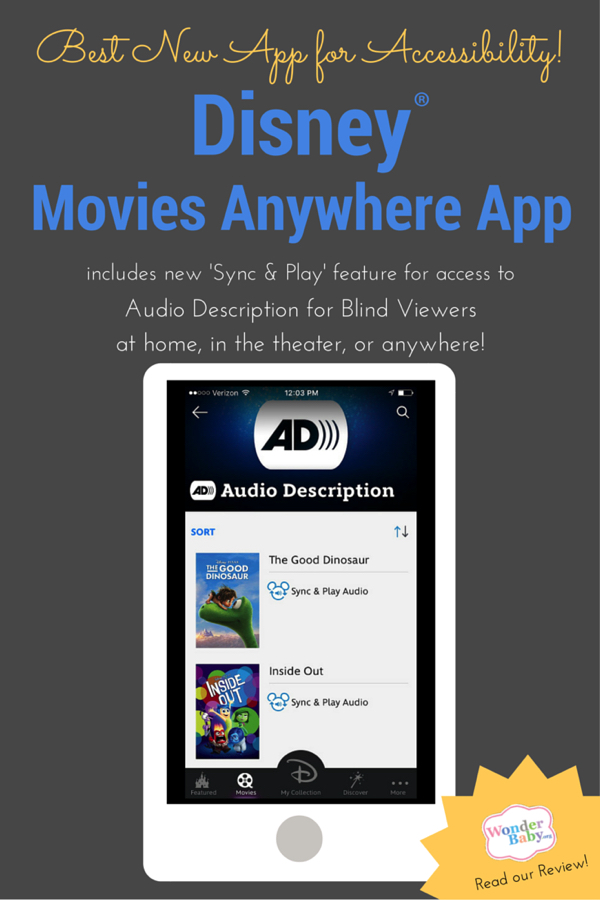
Related Posts
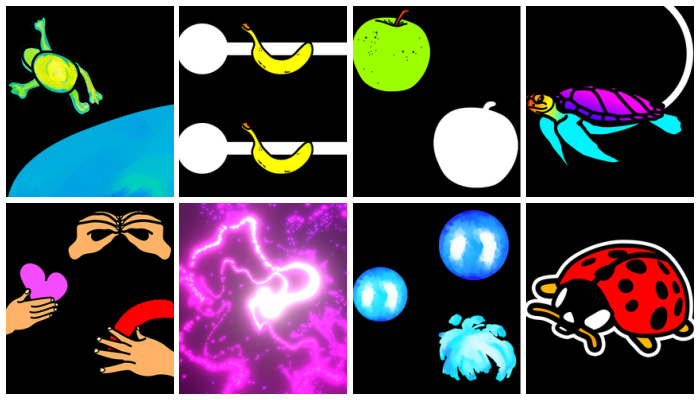
iPad Apps and Accessibility, Visual Impairment
CVI Toddler Vision Eye Training App
This free digital visual training tool for computer or mobile devices is designed to help toddlers with CVI practice their visual skills.

iPad Apps and Accessibility, Math and Science, Visual Impairment
Sonokids Apps Introduce Space, STEM, and Sonification to Kids Who Are Blind
These iPad apps from Sonokids feature the astronaut character CosmoBally who teaches blind children about space and sonification.
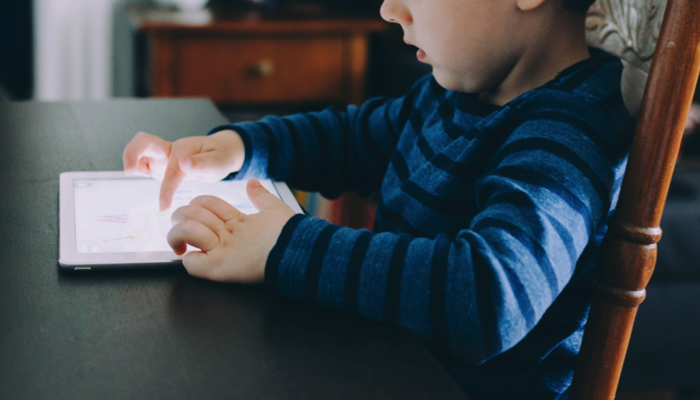
Eye Conditions and Syndromes, iPad Apps and Accessibility
Successful iPad Apps for Children with CVI
A collection of successful iPad apps for kids diagnosed with CVI as recommended by a TVI and CVI specialist.