ThumbJam Music App Review
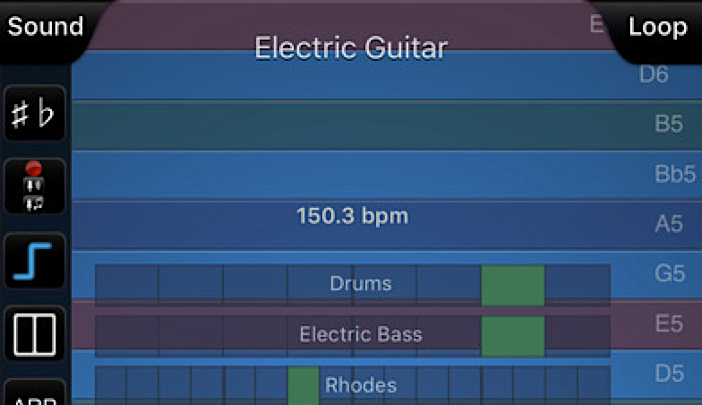
This post may contain affiliate links; please see our terms of use for details.
App Details
Price: $8.99
Where to Buy: Find ThumbJam at the iTunes Store
Developer: Sonosaurus LLC
Devices: Compatible with iPad, iPhone, iPod Touch
Operating System: Requires iOS 7.0 or later
Categories: Music & Sounds
Description of ThumbJam
At first glance ThumbJam is a fairly simple app. Run your fingers over the screen and hear the sound of a guitar or piano (or any number of instruments) played back to you. Each stroke or swipe or touch of a finger on the screen results in a beautifully crisp and perfectly toned instrument.
 But delve deeper into the preferences and you’ll see that you have almost fifty instruments to choose from (and more available for download) and hundreds of different scales (I didn’t count them because there are too many). These scales really make the app shine for my son because when you tune ThumbJam to a scale all the notes sound good, no matter what sort of crazy hand play you might use. Since all the notes are supposed to go together, they do, and you sound like a virtuoso right out of the gate.
But delve deeper into the preferences and you’ll see that you have almost fifty instruments to choose from (and more available for download) and hundreds of different scales (I didn’t count them because there are too many). These scales really make the app shine for my son because when you tune ThumbJam to a scale all the notes sound good, no matter what sort of crazy hand play you might use. Since all the notes are supposed to go together, they do, and you sound like a virtuoso right out of the gate.
ThumbJam also offers all sorts of advanced features, like reverb, looping, recording, mixing, sharing and others that are actually much too advanced for my use. Although we did record Ivan laughing once and used that in his song. He enjoyed that quite a bit!
Accessibility Notes
The screen itself is extremely simple: blue horizontal lines with minimal contrast. When you touch the screen the line where your finger (or fingers) rest lights up a drab red. There’s not much to see here (mostly you’re just listening) which is great for kids who aren’t interested in the visuals anyway. If you want to get a little more contrast you can play around with the colors in the Preferences menu under Options. You can also set your iPad’s screen to Black and White in Settings > General > Accessibility and try to find a color combination that works well for you.
But, as with anything on the iPad, my main concern is keeping Ivan in the app he’s playing and not letting him accidently turn it off. This app does have all sorts of little buttons and options running along the side of the screen that can make that a nearly impossible task. But the good news is… you can make those buttons disappear!
First go to Prefs in the lower right-hand corner and turn “Show Sidebar” off. Then tap on Edit on the lower left-hand corner and tap “Hide Menus.” Now your child is free to play to their heart’s desire without pulling up any of the advanced features by accident. If you want to bring your menus back in order to change an instrument or scale, double tap Menu in the lower left-hand corner.
This app also plays really well on an iPhone or iPod Touch, making it a lovely little game that mommy can keep in her pocket and pull out when we’re stuck in a waiting room at the doctor’s office.
ThumbJam in Action
Below is a video of Ivan playing with ThumbJam. As you can see, it’s just as easy to play with laying down as sitting up! I believe we had this set to Muted Funk Guitar in a Rock ‘n Roll scale.
Related Posts

Music Play
5 Fun DIY Musical Instruments for Kids
Looking for a rainy day activity you can do on a budget? Get your little rock stars into these easy, crafty DIY musical instruments with stuff you have at home.

Autism, Music Play
6 Ways Music Therapy Can Support Children With Autism
By harnessing the power of music, autistic children can develop communication, social, emotional, cognitive, and motor skills. Here’s how!

Music Play
Music and Movement: Enhancing Preschool Learning Through Songs
Music and movement activities for preschoolers can help enhance their cognitive skills and brain development while developing social, emotional, and academic skills.