Feelif is making photos and the environment more accessible for kids who are blind!
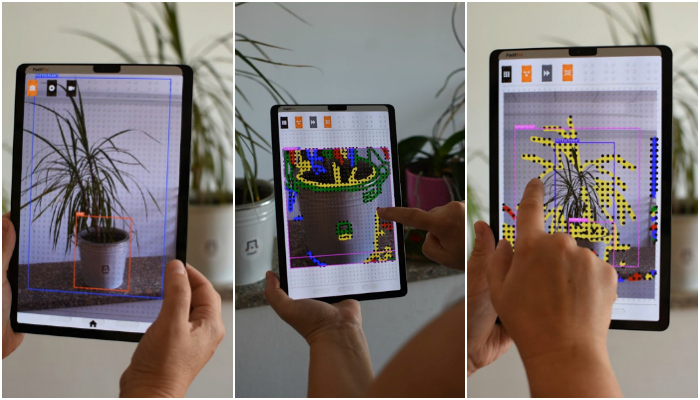
Feelif, the creator of award-winning smartphone and tablets adapted for blind and visually impaired users, just released two applications that will help blind and visually impaired users have a better understanding of their surroundings and of photos.
The newly released applications, Feelif Camera and Feelif Picture Gallery, are working together hand in hand.
With Feelif Camera you can take photos, record videos and scan your surroundings. The application can instantly recognize objects around you, which means when moving the device around you, the application speaks out the objects that are located near you.
But what about photos you’ve taken or other pictures online? The photos taken with Feelif Camera and any other photos and shapes that are present on websites or are saved on the device can now be felt with Feelif Picture Gallery app.
HOW DO THE APPS WORK?
When you launch Feelif Camera app you can choose between “Take Picture,” “Scan” or “Record” mode.
When the device is pointed at a place, the application marks and speaks out loud all the objects that it recognizes. Everything is done in real time. The sound and voice will guide you and tell you how to move the device to center the selected object on the screen.
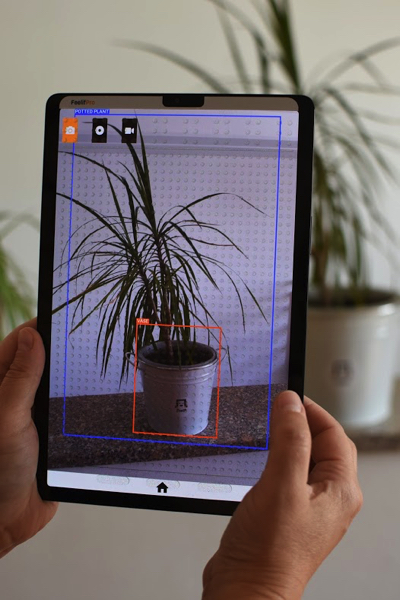
Picture 1: On the picture you will see Feelif Camera app on Feelif Pro tablet. In the background is the object we are capturing. The top left corner of the Feelif Pro screen shows 3 buttons to choose between the three available modes. “Take Picture” mode is currently highlighted. On the screen is a plant in a pot. The AI has identified 2 objects, namely “Potted plant” and “Vase.”
The taken photos are opened in Feelif Picture Gallery, where they can be felt with the help of sounds and vibrations. You can feel how big or small an object is, where in the picture it is located and what is its shape. And that is not everything the app can do! With the help of the app you can also zoom in. You can feel the object’s colors through the different vibration intensities. If you choose the “Colors” mode the darker colors will vibrate stronger than the lighter ones. By holding your finger down on a chosen object you will hear its color spoken out loud. The app recognizes twenty different colors.
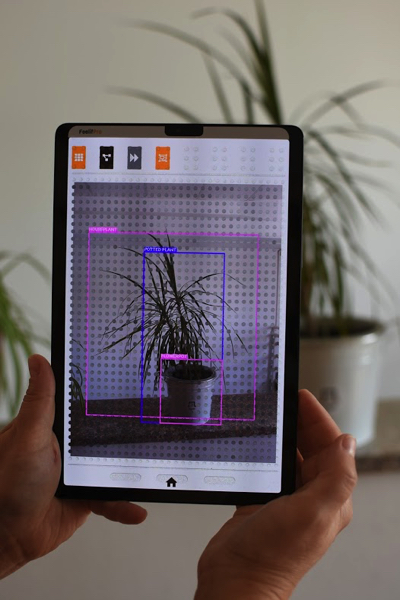
Picture 2a: On the picture is the Feelif Picture Gallery app on Feelif Pro. In the background is the object we are capturing. In the upper left corner of the Feelif Pro screen are 4 buttons to choose a mode. The first button is to feel the colors, the “Colors” mode. With the second button (“Edge detection”) selected, we can feel the outline of the object. The third button (“Jump Object”) will separate found objects and jump from one to the other. The objects are magnified across the entire screen. The activation of the fourth “Show detection” button will show the sighted user what is presented to the blind user through vibration, like the outlines of the objects.
The “Colors” and “Show detection” buttons are currently activated, so they are colored orange. On the screen is a plant in a pot. The AI recognizes three objects, namely “House plant,” “Potted plant” and “Flowerpot.” A more accurate description is because Feelif Picture Gallery draws information from the Internet, while Feelif Camera recognizes 90 of the most typical objects in our area and does not require Wi-Fi to operate. As the “Show detection” button is activated, we can see that all three objects on the screen are framed, and besides the frame there is a description of the object.
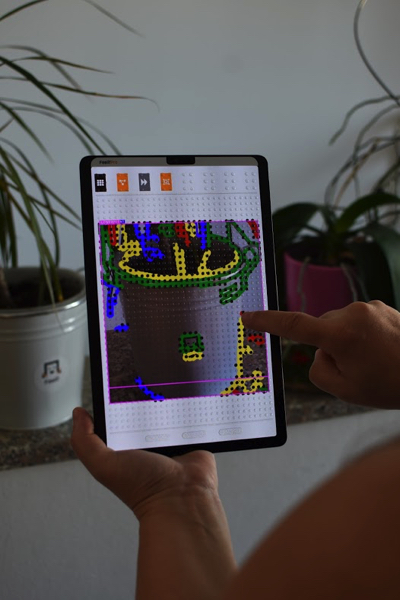
Picture 2b: Image shows magnified recognized “Flowerpot” object, with the second “Edge detection” button activated. We used the third “Jump Object” button to zoom in.
In addition you can choose the “Edge detection” button to feel the outline of an object. The application shows the object outlines in four different colors: red, blue, green and yellow. Every color is represented by a different musical instrument. You will follow the direction of the outline with the help of vibrations and the different sounds, because every direction has its own tone.
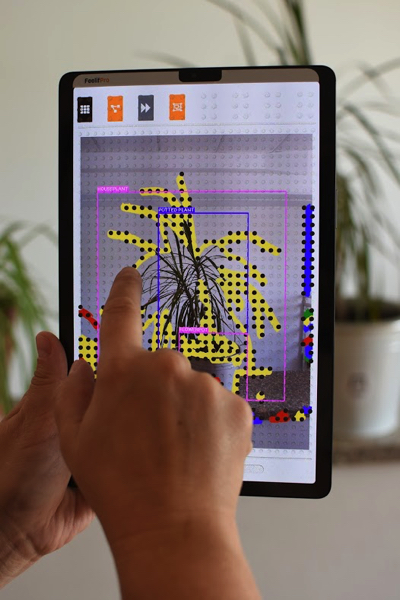
Picture 3: Image shows the Feelif Picture Gallery application with a photo of the potted plant. You can see on the screen that the “Edge detection” button and the “Show detection” button are activated. The lines of the object are visible on the screen in different colors. This way, the blind person can feel the shape of the plant.
More precisely, if you move your finger from up to down, the sound will be different than moving in the opposite direction. In the corner of two connected lines, you will hear the sound associated with the direction the line will change into. There are eight directions all together (left, right, down, up and four diagonals), therefore eight sounds that represent these directions. With a little practice you can learn to distinguish between them in a very short time.
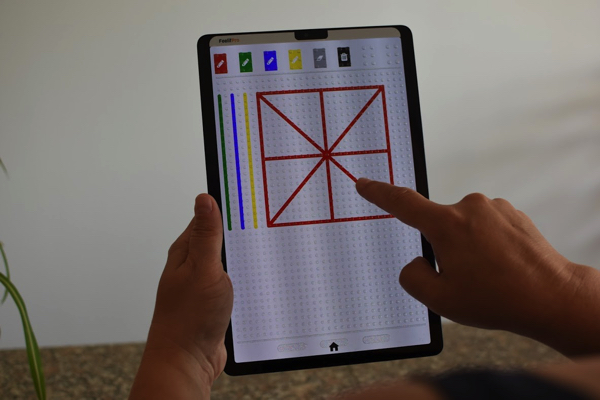
Picture 4: To understand the sensing of colors and shapes, you can see the Feelif Draw App on picture 4. All four colors are presented with sounds of four different instruments. This way you can distinguish between colors and track the outlines as well as the different directions of the lines.
One more thing the Feelif Picture Gallery can do! Most of the featured text on the taken photos will be recognized and read out loud!
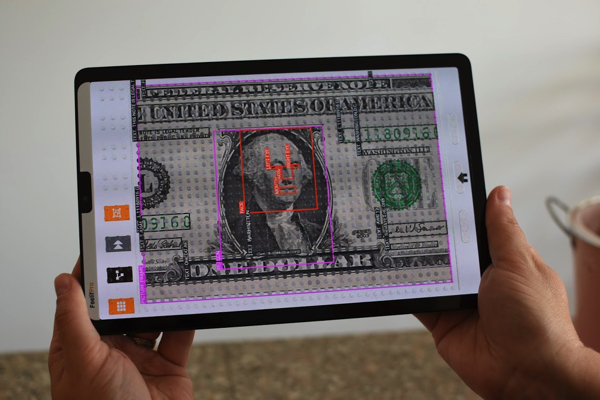
Picture 5: We took a picture of a $1 bill. We used the zoom gesture to close in on the desired part of the banknote. The AI recognized the text on the note, saying that it is $1. In addition, it recognized a person on the note, and also recognized the face, both eyes and the nose.
By choosing the “Record” mode you will be able to record videos and automatically save them on your device. The filming process is very easy, because the application is helping you orient in space by telling you the objects the device is pointing at until you start recording.
WHAT ABOUT SCANNING?
The “Scan” mode is a unique way of recognizing the objects around you. In this mode the application will record a five-second video. You can move your device around yourself and the app will gather and save information of the objects around you.
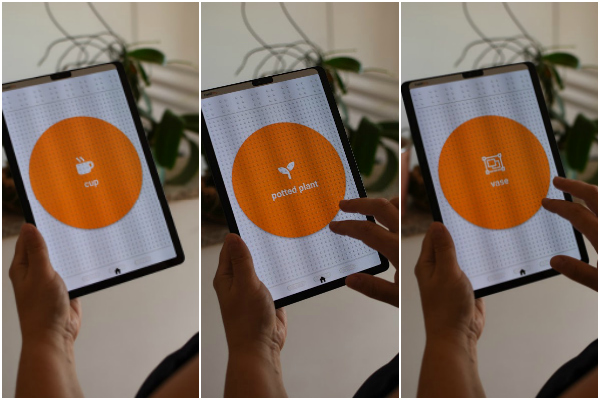
Picture6: Image shows multiple screenshots of Feelif Pro. We are using the Feelif Camera application, showing you that the “Scan mode” called the “Object menu” is open. Found objects on the photo are “Cup,” “Potted plant” and “Vase.”
Then you will be able to choose any of the recognized objects and locate it. This is done by again moving the device around you. The app will tell you where you need to move to ensure the object is right in front of you.
At this moment, Feelif is the only product for blind and visually impaired users that allows you to feel photos and shapes on touch screens. It helps you with studying and can also be used for fun games. Feelif offers everything and more as a normal smart device, including phone calls and internet connection.
To learn more about Feelif software and Feelif devices, visit their website or contact them at info@feelif.com.
Related Posts

Eye Conditions and Syndromes, Visual Impairment
Neuralink Announces Plans to Restore Sight to the Blind with Brain Chip
Elon Musk’s company Neuralink has announced plans to begin human trials of its new “Blindsight” brain chip by the end of 2025.

Visual Impairment
The Gift of Understanding: How a Young Child Helps His Blind Father Navigate Life
When a parent is blind, it’s natural for people to wonder how their sighted child will adapt. Will they struggle to understand their parent’s needs? Will they feel burdened by...

Assistive Technology, Support
May We Help: Engineering Independence for People with Disabilities
May We Help is dedicated to designing and building custom solutions that help individuals of all ages achieve mobility, access, and independence, all at no cost.